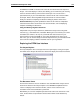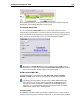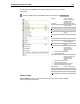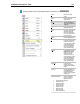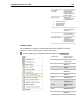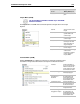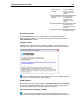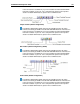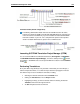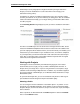User Guide
SYSTRAN 6 Desktop User Guide 152
Translate Toolbar (default configuration)
The following STPM toolbar detail references all available features. Be aware,
however, that although STPM is included with SYSTRAN Business Translator, the
full set of features is available only if you have installed and activated SYSTRAN
Premium Translator on your PC. For a comprehensive product-versus-product
detail on available STPM features, please refer to STPM Features.
Launching SYSTRAN Translation Project Manager (STPM)
You can launch STPM from the Windows Start button (All Programs SYSTRAN 6
SYSTRAN Translation Project Manager), or from the desktop shortcut created
at installation. SYSTRAN users can also open STPM from a button on the Translation
Toolbar .
Performing Translations
At any time while using STPM you may translate or retranslate your entire Project, a
subset of Project documents, or a subset of Project document paragraphs. There are
four different ways to access translation commands, including:
• Selecting the desired command from the Translate menu
• Clicking the Translate button on the Project Toolbar
• Highlighting the file(s) you wish to translate and then selecting the desired
Translate command via the right-click menu
• Via Ctrl+T keyboard shortcut command