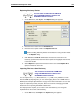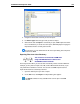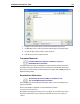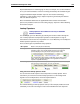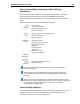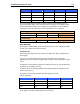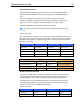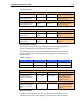User Guide
SYSTRAN 6 Desktop User Guide 106
2. Navigate to the location of the file you want to import.
3. For Files of type, select the type of file you want to import.
4. Select the file and click Open. If no dictionary is open, SDM imports the entries
into a new dictionary. If at least one UD is open, SDM will propose merging the
imported data into the currently active UD file.
As a shortcut, you can double-click the file in the Open dialog box to import its
contents into SDM.
Exporting Files from a User Dictionary
You can search for UD entries in SDM when
using SYSTRAN Business Translator and
SYSTRAN Premium Translator.
There may be times when you want to work on dictionary entries outside of SDM. For
example, you may want to export a UD, TM, or ND to Microsoft Excel format, so you
can perform Excel activities on the file. You can then use SDM’s import feature to
import the file back into a dictionary if desired.
1. Open the dictionary that you want to export.
2. On the File menu, click Export. The Export dialog box appears.
The Export command is only available when a UD is open in the SDM
window.