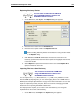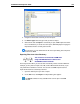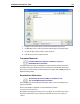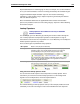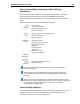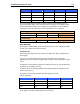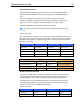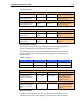User Guide
SYSTRAN 6 Desktop User Guide 105
Replacing Dictionary Entries
You can search for UD entries in SDM when
using SYSTRAN Business Translator and
SYSTRAN Premium Translator.
1. On the Edit menu, click Replace. The Replace dialog box appears.
2. Enter the text to search for in the Find what field.
3. Enter the text to replace it with in the Replace with field.
Refer to Finding Dictionary Entries for information on using the other fields
in the Replace dialog.
4. Click Find Next or Find All. SDM locates the instances of the term in the
location(s) specified that match the search options and highlights these entries
in the main window.
5. Select Replace to replace the first instance of the text. Select Replace All to
replace all instances of the text.
Importing Files into a User Dictionary
You can search for UD entries in SDM when
using SYSTRAN Business Translator and
SYSTRAN Premium Translator.
You can import Text (*.txt), Microsoft Excel (*.xls), TMX (*.tmx), Multiterm, or CSV
files into SDM. By importing files, you can avoid retyping data to use in SDM. Refer to
SDM Import and Export Specifications on page 123 for more information. You can also
import or export binary format (.dct) files, which are useful for exchanging precoded
dictionaries or for importing SYSTRAN 5 dictionaries.
The import process requires you to create a new User Dictionary or to merge the
imported file into the current active dictionary.
1. On the File menu, click Import. The Import dialog box appears.