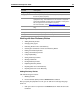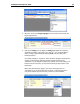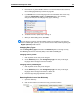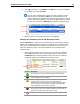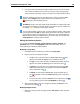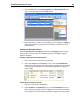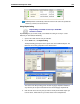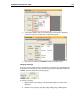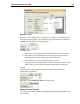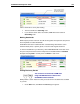User Guide
SYSTRAN 6 Desktop User Guide 98
2. If the bar is short, the software has little confidence in how the entry is coded.
To increase the confidence level, revise your source and/or target language
entries, and then repeat step 1 above to measure the revised confidence level.
When the software cannot find an appropriate way to code your entries, Error
appears in the Category column (if this column is in your dictionary) and
appears in the second (Status) column.
Confidence Column: The color codes provide information on how the entries will
be used during translation. The larger the bar, the higher the level of confidence in
the coding. Yellow means the entry requires revision.
You can select multiple entries to code. To select contiguous entries, click the first
one and hold down the Shift key while clicking the last one. All entries in between
are coded. If the entries are not contiguous, click the first one and hold down the
Ctrl key while clicking each additional entry you want to code. You can then click
Code Selection to code the selected entries.
Editing User Dictionary Entries
You can edit the Source language, Target language, Category, Domain, and
Comment fields in a UD. The Confidence column cannot be edited, as it is a
measurement generated by the SDM software.
Modifying a Single Entry
1. Use SDM to open the dictionary you want to edit (File, Open).
2. Place the cursor in the field to be edited.
• To cut an entry, select the cell in the SDM window where the entry
appears, then select the Edit|Cut menu command or click .
• To copy an entry, select the cell in the SDM window where the entry
appears, then select the Edit|Copy menu command or click .
• To paste an entry that you cut or copied, select the cell in the SDM
window where the entry is to be pasted, then select the Edit|Paste
menu command or click .
• To delete an entry from the SDM window, press the Delete key on
your PC keyboard, or select the Edit|Delete Entry menu command or
click .
• To reverse an action, select the Edit|Undo menu command or click .
You can redo an action by selecting Edit|Redo or clicking .
3. After you finish editing, save your changes by selecting the File|Save menu
command or by clicking .
Modifying Multiple Entries
1. Select the entries you wish to modify, pressing Ctrl+click to select more than
one entry.