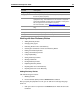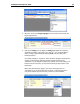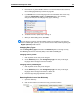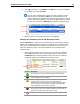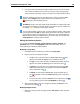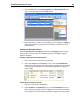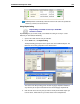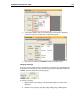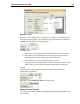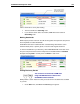User Guide
SYSTRAN 6 Desktop User Guide 96
4. Enter data in any other editable columns. For more information about columns,
refer to Managing Dictionary Columns on page 93.
5. If you do not want a source language term to be translated, click on the entry
and select Change Entry Type on the Dictionary menu. The cell entry
changes to DNT (refer to Changing Entry Types, following).
6. To add more terms, repeat steps 1 through 5.
7. When you finish adding terms, click Save.
To sort entries in a column, click the header column. For example, if your UD has a
column called English (Source), you can sort the entries in that column by clicking the
English (Source) header column.
Changing Entry Types
Use the Change Entry Type command on the Dictionary menu to change an entry
from Multilingual to Do Not Translate (DNT) or from DNT to Multilingual.
Changing an Entry to DNT:
1. Click anywhere on the entry to be changed.
2. On the Dictionary menu, click Change Entry Type. The entry in the target
language column changes to Do Not Translate.
Changing an Entry to Multilingual:
1. Click anywhere on the entry to be changed.
2. On the Dictionary menu, click Change Entry Type. The entry in the target
language column changes from DNT to a blank cell.
3. Enter the target language definition of the term.
Removing Entries from a User Dictionary
1. Open the dictionary.
2. Click on the left box in the row for the entry you want to remove.