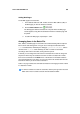Instruction Manual
User’s Guide SYSTRAN 5.0 99
Adding Web Pages
To add Web pages to the batch file:
1. In the address field of the URL Toolbar, enter the Web address (URL) of
the Web page you want to add to the batch file.
2. Click the Add to Batch button:
.
The Web page is added to the batch file. The path where the Web page
resides appears, along with the destination where the translated page will
be placed.
3. To add more Web pages, repeat steps 1 and 2.
Arranging Items in the Batch File
Files, folders, and Web pages in a batch file are translated starting with the topmost
item in the file and working down. In Figure 49, for example, the Word document
L.doc is translated first, followed by the webpage systransoft.com/about, and the
contents of the
Log Books folder. Similarly, the files in a folder are translated
according to their order in the folder, starting with the top item.
If desired, you can change the order of items in the batch file or folder to change the
sequence in which they are translated. Just click an item in the batch file or folder,
then use the commands on the Batch menu or the buttons on the Batch Toolbar to
move the selected item up or down. You can even remove the selected item form the
batch file or folder if you do not want to translate it.
Table 14 on page 100 lists the commands and buttons for changing the order of items
in a batch file or folder.
To view the contents of a folder in a batch file, click the plus sign to the left of the
folder name. Files in a folder cannot be moved outside the folder.