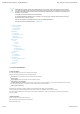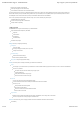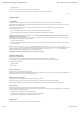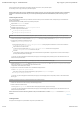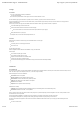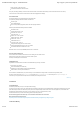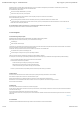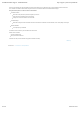Instruction Manual
3.2.2 Sentence toolkit
3.2.3 Task creation starting point
3.3 Images & Links
4. Resources
4.1 User Dictionary
4.2 Translation Memory
Enter ‘mycompany’ in the source column.
Untick Edited and Validated in the Status column.
Then, quick post-editing or publishing can be done. Next and Previous buttons in the sentence toolkit are taking into account the sentences shown in the list only.
A click on the “View in context” button in the action bar shows the sentence highlighted in its webpage.
The sentence Toolkit lets you post-edit translations and change their status.
To help enhance productivity Alternative Translations are shown here:
From MT engine.
From Translation Memory.
From community feedback (suggestions) and also from other languages translation.
Toolkit is keyboard-enabled and following shortcuts are available:
Next Sentence: TAB
Previous Sentence: SHIFT + TAB
Save Edits: CTRL + SHIFT + S
Save & Next: CTRL + S
Validate: CTRL + SHIFT + ENTER
Validate & Next: CTRL + ENTER
Publish: CTRL + SHIFT + P
Publish & Next: CTRL + P
Copy Source: CTRL + SHIFT + C
Change alternative display tab: CTRL + RIGHT or LEFT
Change selected alternative sentence: CTRL + UP or DOWN
Insert selected alternative in translation text: CTRL + I
Note for Mac users: You can use ⌘ (COMMAND) instead of CTRL for all shortcuts.
As the content of tasks is sentences, the Sentences menu is the starting point of the creation of Task.
Select a sentence set and click on ‘Create a task’ to enter the creation process.
See chapter ‘Task Management’ for further details.
Images&Links menu lists all crawled content that is not translatable directly by the engine, for instance:
Images shown on the website.
Files to be downloaded (such as PDF files).
External links (i.e. links outside the domain of the translated website).
Other files like css, Javascript, shockwave/flash, etc...
For those elements, SYSTRANLinks lets you provide a ‘rewriting’ rule, for SYSTRANLinks to change the URL of the element during translation process.
For instance, for the french version of www.mysite.com, an external link to www.partnercompany.com could be changed to www.partnercompany.fr.
In the same way, an image that contains text (which won’t be translated) can be changed from this menu.
Back to top
User Dictionary features lets you enter your own subject matter terminology.
To add a new entry, just fill in the ‘Source’ and ‘Target’ fields in the User Dictionary Toolkit and click ‘Add’. SYSTRAN Dictionary Coding Engine will analyze entry and a part of
speech will be assigned. ‘Detect’ is the default, but a part of speech can be assigned manually if desired. Enter nouns in lower-case, singular form, verbs in infinitive form.
Translation Engine will then be able to use this entry, even in its plural form (for a noun) or conjugated forms (for verbs).
Translators will see this entry in context in the terminology panel when post-editing sentences.
The User Dictionary applies for the website only, it is not shared with other websites in the same account.
More information about User Dictionary here:
http://www.systran.co.uk/translation-support/important-information/dictionary-manager/dictionary-coding-user-guide.
SYSTRAN Online Support - SYSTRANLinks http://support.systran.net/systranlinks/
6 sur 8 06/10/13 16:35