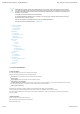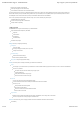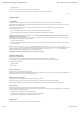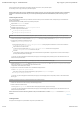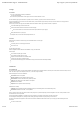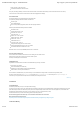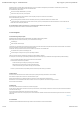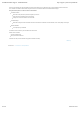Instruction Manual
1.3 Menus overview
Go back to the homepage or switch websites
Switch target language (for content related menus)
Access website in 'Visitor Preview' mode or 'Browse & Edit' Mode
The Visitor Preview mode lets you browse your translated website as if it will be shown to visitors, with currently published sentences and 'Community popup' activated. The
'Browse & Edit' mode lets you enter your website showing the latest version of your translations (even if not published) and lets you edit or validate any sentence in context.
The left Navigation menu is for the selected site only and lets you switch between different sections of SYSTRANLinks.
Once in a menu, particularly for list items (pages, sentences, images, UD, TM, Tasks, contributors), the generic layout is:
A filterable/sortable list to manage items
An action bar for performing action on selected items
Possibly a toolkit for rapid editing
The Dashboard shows at a glance the overall activity of your translated website:
Usage of SYSTRANLinks subscription by this website:
Page views
Custom domains
User Dictionary
Translation Memory
Translation review progress
Settings menus let you configure general settings:
Configuration
Check your website
Set up target languages and status (live or not) for each
Configure custom domains
Translation Settings
Define machine translation settings
Define review and publication workflow
Display Mode: Configure Language Selector display
Content menus are the place for reviewing and translating your website. Menu selections are:
Pages:
View all pages of your website and known by SYSTRANLinks. The status indicates whether the page has been crawled, or is in the 'To crawl' list of SYSTRANLinks
From here, it is possible to:
Set specific rules (such as Do Not Translate) for given pages or path
Preview translated page
Quickly retrieve all sentences of a given page
Perform mass actions on sentences of a page
Sentences:
This is the main place for reviewing and translating the website
It contains all sentences that have been crawled by SYSTRANLinks and their current translation
From here, you can:
Search particular sentences through filters
Edit a sentence and/or publish it
Select a set of sentence and create a translation task with it
Enter the view in context mode
Images & Links:
Retrieve here all non-textual elements that have been parsed by SYSTRANLinks, such as Images, files, or external links
From here, assign new links or exchange images for translated versions
Resources menus are the entry point for managing translation resources for both Machine Translation and human translators:
User dictionary
SYSTRAN Online Support - SYSTRANLinks http://support.systran.net/systranlinks/
2 sur 8 06/10/13 16:35