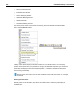User Guide
SYSTRAN Desktop 7 User Guide 269
When the tab for a docked pane is clicked the pane will extend into the STPM screen, ready
for use.
Docking greatly increases the accessibility of review panes as, once docked, they are readily
available at a single click.
1. Access the review pane of your choice either by clicking it in the View menu or by
clicking its button in the View Toolbar. The review pane you select will display on the
STPM screen.
2. Drag the review pane to the side of the screen where you wish to dock it. This action will
attach the pane, and the Auto Hide icon will display in the review pane’s Title bar.
3. Adjust the size of the review pane to your preference. The size you set will be the size at
which it displays each time it is accessed.
4. Click the Auto Hide icon to dock the pane. This action establishes a tab for the review
pane at the chosen side of the STPM screen.
Once a review pane is docked you can immediately access it by placing your cursor over its
docking tab, and it will persist as long as the cursor is kept over it.
Previously accessed review panes will display in their last-used position, docked or
undocked. For formerly docked panes, though, it is necessary to re-click the Auto Hide
icon to re-dock the pane.