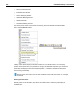User Guide
SYSTRAN Desktop 7 User Guide 267
The Search Results pane displays results in the manner of a concordance, a type of index
arrangement that illustrates the various uses of a search term. This method aligns the search
results, thus offering great ease in the review of their use in context.
Also, it is important to note that the search results delivered by the STPM Find tool directly
reflect the parameter set in the Search content dropdown.
Replacing Terms
1. Select the Edit|Replace command or click the Replace button on the Edit Toolbar.
The Find dialog displays.
2. Type the text for the term you want to search for and replace in the Find what field.
3. Type the text that is to replace the search text in the Replace with field.
4. Set the various search parameters as desired (refer to Searching for Terms, steps 3-6).
5. Click Replace or Replace All.
• Replace substitutes the next instance of the matching input search text with the
input replace text. The result will highlight and display in the Document Viewer.
• Replace All displays the Search Results pane, which contains all instances of
the search text replacement, line-by-line, as determined by the set search
parameters.
The Search Results pane displays results in the manner of a concordance, a type of index
arrangement that illustrates the various uses of a search term. This method aligns the search
results, thus offering great ease in the review of their use in context.
Reviewing Document Files Using Review Panes
Review panes are the main work areas within STPM projects, offering specific sets of tools
geared towards improving your source file translation.