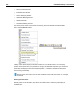User Guide
266 SYSTRAN Desktop 7 User Guide
4. Narrow your search results by setting the parameters available under Search Options.
• Tick the Match case check box to restrict the search to text that precisely
corresponds to the letter casing of the search text.
• Tick the Match whole word check box to restrict the search to terms that
precisely correspond to the input search text, regardless of letter casing.
• Tick the Use regular expression check box to restrict the search to terms that
are handled like a regular expression.
5. Click the appropriate radio button in the Search Scope area to set the scale for the
search.
6. Designate the language in which the search is to occur in Search Language, taking into
account that both Source language and Target language are ticked by default.
7. Click Find Next or Find All.
• Find Next reveals the next instance of the input text that matches the set search
parameters. The result will highlight and display in the Document Viewer.
• Find All displays the Search Results pane, which contains all instances of the
search text, line-by-line, as determined by the set search parameters.