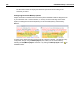User Guide
SYSTRAN Desktop 7 User Guide 261
Managing Markup Style Profiles
At startup the STPM Markup Styles pane presents its Default profile, and at your discretion
you can toggle on/off any of the markup styles therein, as well as change the way in which
they display in your Project documents. Rather than changing the Default profile, however,
you can instead create your own fully-customizable Markup Styles profiles from within the
Markup Styles pane. Also, you can rename or delete any custom Profile you create.
Creating Markup Style Profiles
1. Click the New button at the top right of the Markup Styles pane.
The New Markup Style Profile dialog will display.
2. Enter a name for the new profile into the Enter Profile name text field and click OK.
3. The new Markup Style Profile is now active and its name displays in the Profile dropdown
at the top left of the Markup Styles pane.
4. Configure the new profile’s individual markup styles as desired.
Renaming Markup Style Profiles
1. Use the Profile dropdown in the Markup Styles pane to indicate the Markup Style Profile
whose name you want to change.
2. Click the Rename button at the top right of the Markup Styles pane.
The Rename Markup Style Profile dialog will display.