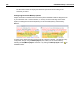User Guide
260 SYSTRAN Desktop 7 User Guide
Turning Markup Styles On/Off
When a markup style is toggled on, the documents in the Document Viewer reflect it by
visually indicating all matching instances for that markup style, according to its set
parameters.
Customizing Markup Styles
Each STPM markup style has a default appearance, whether or not it is toggled on at
startup. These appearance settings are easily modified, though, using the Markup Style
pane.
1. Select the customization button associated with the markup style you wish to modify.
The Customize markup style dialog will display.
2. Using the tools provided, make your desired changes to the display characteristics for the
selected markup style.
• Click the color box to the right of Color to select a different color for the markup
style, using the Color palette.
• Click the appropriate radio button in the Markup Styles section to indicate
whether you want the color for the markup style indicated in the text or as a text
highlighting.
• Click checkboxes in the Formatting section to indicate text formatting for the
markup style.
• In the dialog text field, edit the name of the markup style as necessary. Please
note that the text field provides a preview of your markup style settings prior to
activation.
3. Click OK to activate your new markup style setting.