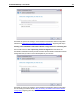User Guide
140 SYSTRAN Desktop 7 User Guide
+ [All]
Directory files and all subdirectory files are selected.
7. Click Next >. The Select the languages you wish to use screen will display, with the
Automatic languages selection choice indicated by default.
8. Choose the languages for the linguistic resources you want to create.
Automatic languages selection
When you choose Automatic languages selection the Wizard will immediately begin
the process of creating linguistic resources for all of the languages it detects in your
documents and emails.
SYSTRAN Customization Wizard will only generate resources for the languages
for which you have a SYSTRAN license.
Once the resources are generated the Which generated resources do you want to
keep? screen will display, offering a scroll box that contains your generated linguistic
resources.
Manual languages selection
When you select Manual languages selection the Select the languages you wish to
use screen will display all of the languages for which you have a SYSTRAN license.
At least two (2) languages must be selected.