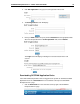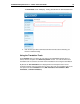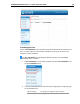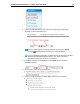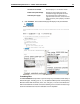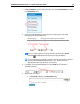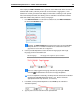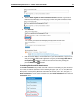User Guide
SYSTRAN Enterprise Server 7 – Online Tools User Guide 25
b. Navigate to the file to translate and click Open. The file path will display in
the provided field.
5. If desired, tick the provided checkbox to direct the File Translation tool to email
translation results to the login email address.
Users must login to SYSTRAN Enterprise Server 7 to enable results emailing
capability.
6. Click Translate to initiate translation of the file. An indicator will display at the
bottom of the tool, indicating the upload status of the file. Indicators will also display
for all previous file translations that remain available on the server.
To stop a translation in-process, click the hotbutton alongside the progress
meter.
7. Take action on translated files as appropriate, using the provided hotbuttons.
Download; initiates download of the translated file
from the server to the local system
Email; sends the translated file to the email address
used to sign into SYSTRAN Enterprise Server 7 (the
function is only available to users who are logged in,
and thus the hotbutton is not visible to other users)
Delete; deletes the translated file and removes it from
the server
By default, the results of translations run using the File Translation tool persist for 3
days following the action.
Translating RSS Feeds
RSS Translation is a dynamic translation tool that removes the natural boundaries imposed
by the source language of RSS feeds.