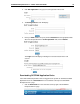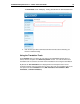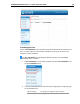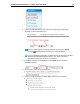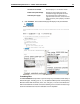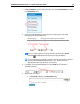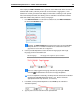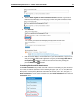User Guide
SYSTRAN Enterprise Server 7 – Online Tools User Guide 21
Users can easily toggle their language selections by clicking the Switch
hotbutton , located between the Source and Target dropdowns.
To ensure dropdown functionality, JavaScript must be activated in the browser
you are using with SYSTRAN Enterprise Server 7. Please consult the
appropriate browser help resources, as necessary.
3. If available, use the provided dropdown to set a Profile (a set collection of
Translation Options).
4. Enter or paste text into the Source field (the left field) of the Text Translation tool.
The translation for the input text will display in the Target field (the right field).
In addition, Text Translation provides six (6) hotbuttons at the upper right, designed to
offer enhanced functionality.
Insert special characters; click to display a selection menu
of non-alpha-numeric characters and symbols
Refresh translation; force retranslation of the source text
Print; click to reveal a preview window, from which the page
orientation of the translation results that are to be printed
can be toggled between horizontal and vertical
Email; click to send translation results via email to the login
email address; the hotbutton will not display to users not
logged into SYSTRAN Enterprise Server 7
Toggle horizontal/vertical layout
Activate SYSTRAN popup/SYSTRAN popup enabled in
Mouse-over mode/SYSTRAN popup enabled in Single-
click mode; click to activate Rich Text Pop-up features
(source sentence display, Dictionary Lookup display,
Feedback function)
Translating Web Pages
The Web Translation tool offers users a means for translating entire web pages while
retaining the formatting and functionality of those pages. In addition, the tool features fluid
navigation, carrying translation through to any web pages accessed via links in a translated
page.
1. If the Web Translation is not the active translation tool, click Web Translation in
the left-hand Translation menu.