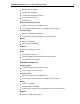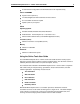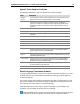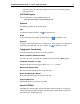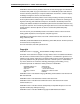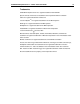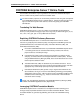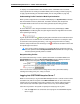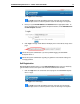User Guide
SYSTRAN Enterprise Server 7 – Online Tools User Guide 16
To employ a Translation Model in their translation tasks, SYSTRAN users must either
create a profile from an existing Translation Model (refer to Creating a Profile on page 31)
or apply a profile including the Translation Model (refer to Using Profiles on page 34).
Understanding Profile-Translation Model Synchronization
When a profile configured from a Translation Model displays as Synchronized, it indicates
that the translation resources (dictionaries, translation memories) that comprise the
Translation Model are the same as when it was generated by the training process.
As such, whenever a user changes translation resources the profile displays as Not
Synchronized, thus indicating that the Hybrid engine’s behavior might differ from the time
of the Hybrid engine training.
A green Synchronization icon displaying alongside a selected resource indicates that the
particular resource is an element of the Translation Model and that it is currently the same
as at the time of the Hybrid engine training. If the user changes the resource’s setting
however, its Synchronization icon will change to red to indicate its deviation from the time
the Hybrid engine was trained.
If one resource setting correlating to a Translation Model is changed the status of
the entire profile becomes Not Synchronized and SYSTRAN can no longer certify
that the Hybrid engine will perform as trained.
Resynchronizing Profiles
The fastest and easiest way to return a profile created from a Translation Model to the
Synchronized state is to click the Synchronize profile button that displays under the
Profile dropdown when the profile displays as Not synchronized.
Users can also return affected resource settings back to their synchronized state by
resetting each setting one by one, if they so choose.
Logging Into SYSTRAN Enterprise Server 7
While it is not necessary to log into SYSTRAN Enterprise Server 7 to make use of its online
translation tools (with the exception of the RSS Translation tool, the use of which does
require login), the functionality of the tools is restricted. For instance, without logging in,
users cannot create Translation Option Profiles and can only use the Default profile.
Users who are present in the system can quickly and easily log in at any time.
1. Click the Login link in the control bar at the top right of the SYSTRAN Enterprise
Server 7 page.