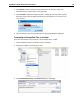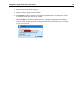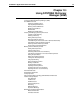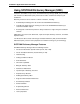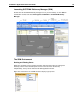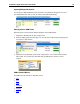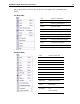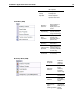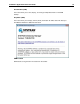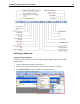User Guide
SYSTRAN 7 Application Packs User Guide 85
6. Click Browse to select a location for the translated file. The default is to place the
translated file in the same location as the original file.
7. Click Translate to begin the translation process. A dialog will show translation progress.
When the process ends, the dialog will indicate if the translation was successful or if an
error occurred.
8. Click the window to open the translated file in the appropriate Windows application.
Translating all Compatible Files in a Folder
The Quick File Translator can translate all of the compatible files in a folder:
1. Open the Windows Explorer and locate a folder to translate.
2. Right-click the folder to open the popup menu.
3. Select SYSTRAN Translate. A Save File As dialog box will display.