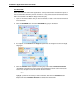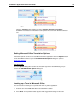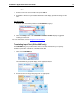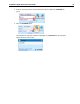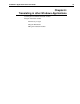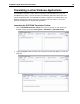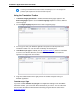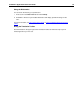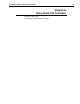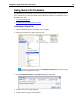User Guide
SYSTRAN 7 Application Packs User Guide 81
Launching the SYSTRAN Translation Toolbar and allowing it to run in the background
provides rapid response time for later translation requests.
Using the Translation Toolbar
1. If Automatic language detection is enabled, the detected language appears in the
Source language dropdown. Use the Source language dropdown to select a different
source language.
2. Use the Target language dropdown list to select a target language.
3. Cut or copy text from your Windows application and paste it in the left panel of the
Translation Toolbar. You can also enter text directly into the left panel.
4. If Translate as you type is enabled (refer to
Application Settings), the text is translated
as soon as it is entered. Otherwise, click the Translate button. The translated text
appears in the right panel of the Toolbar.
5. Copy the translated text from the right panel of the Toolbar and paste it into your
Windows application.
Translate as you Type
If you have enabled Translate as you type in the Application Settings for the SYSTRAN
Translation Toolbar, your source text will be translated as you enter it. You can control the
amount of time the software will wait before translating using the idle time control in the
Application Settings.