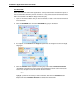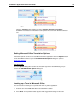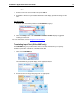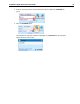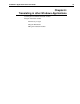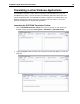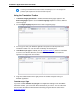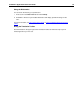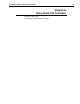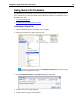User Guide
SYSTRAN 7 Application Packs User Guide 75
For Office 2007:
Unlike other Microsoft Office 2007 applications, at entry Outlook 2007 maintains the layout of
menus and toolbars utilized in previous versions. It is only at the actual email level that Office
2007's characteristic Tab-Ribbon design comes into play.
1. Open an email that contains text you want to translate, or start a new email and enter text
to be translated.
2. Click the SYSTRAN tab to reveal the SYSTRAN tab group in the ribbon.
3. As required, use the Source and Target dropdown lists to change the source and target
languages.
4. Click the Translate button droplist in the tab group and indicate Translate Document.
SYSTRAN 7 translates the email, inserts the translated text into the same email as the
source text, and places a banner between the two versions.
-- or --
Highlight a portion of the email you wish to translate, then click the Translate button
droplist and select Translate selection to translate the selected text.