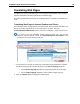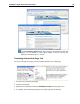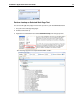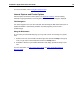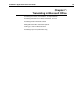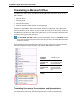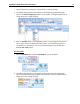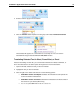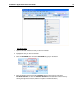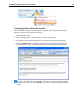User Guide
SYSTRAN 7 Application Packs User Guide 74
Translating Email in Microsoft Outlook
When SYSTRAN 7 translates an email, the source (original) text and target (translated) text
appear in a revised email, separated by a banner.
1. Open Microsoft Outlook.
2. Open a message that you want to translate, or type a new message.
3. Use the Source and Target dropdown lists to change the source and target languages.
4. Click the Translate button. SYSTRAN 7 translates the email, inserts the translated text
into the same email as the source text, and places a banner between the two versions.
If you are using Word as your email editor, you will see a new email message with the
translated text when you click Translate, and not the s plit-panel display illustrated
above.