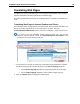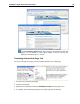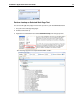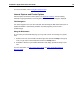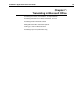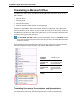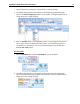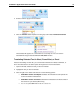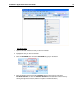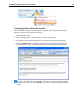User Guide
SYSTRAN 7 Application Packs User Guide 72
3. Select a Profile to apply for the translation.
4. Click the Translate button droplist in the tab group and indicate Translate Document.
The translated file appears in a new window as a read-only file. You can save the
translated file using the standard Windows File, Save function.
Translating Selected Text in Word, PowerPoint, or Excel
Instead of translating an entire file, you can translate selected text in Word, PowerPoint, or
Excel. The selected text can either replace the original text or be inserted after it.
1. Open the file that contains the text you want to translate.
2. Highlight the text you want to translate.
3. Click the right mouse button and select one of the following options:
• SYSTRAN Translate and Replace translates the selected text and replaces the
source text with the translated text.
• SYSTRAN Translate and Insert translates the selected text and inserts it below
the source text you selected (Word only).
• You can also press Ctrl+T to translate the selected text.