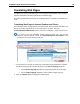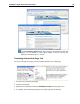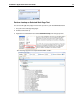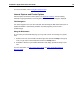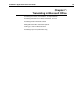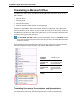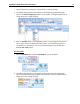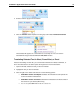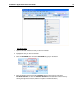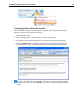User Guide
SYSTRAN 7 Application Packs User Guide 71
1. Open the document, presentation, or spreadsheet you want to translate.
2. If Automatic language detection is enabled, the detected language will automatically
appear in the Source language dropdown. Use the Source and Target dropdown lists to
change the source or target language.
3. Click the Translate button on the SYSTRAN Toolbar, or click the right mouse button to
open a popup menu for additional translation options. The translated file appears in a
new window as a read-only file. You can save the translated file using the standard
Windows File, Sa ve function.
For Office 2007:
1. Click the SYSTRAN tab to reveal the SYSTRAN tab group in the ribbon.
2. If Automatic language detection is enabled, the detected language will automatically
appear in the Source language dropdown. Use the Source and Target dropdown lists to
change the source or target language.