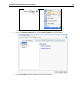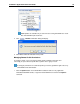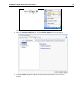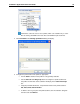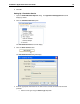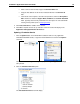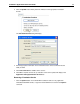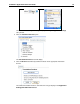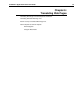User Guide
SYSTRAN 7 Application Packs User Guide 60
• Enter a name for the new match type in the Service Name field.
• Using the web address for the remote Translation Service in the Service Url
field.
• If the remote server requires a username and password, untick the Anonymous
Use r checkbox to enable the Sign In Name, Password, and Confirm Password
fields. Typically, these security credentials must be in place for users tasked with
creating remote profiles (refer to
Creating Profiles).
5. Click Test Connection to validate service access.
6. Click OK to complete service set up. Indication of the new service will display in the
Application Settings|Translation Services tab.
Updating a Translation Service
1. Click the Options button on the SYSTRAN Translation Toolbar or any application-
embedded SYSTRAN Toolbar, or right-click the SYSTRAN Icon and click the Options
command.
The SYSTRAN Global Options dialog will display, showing the Application Settings
tab by default.
2. Click the Translation Services option.
The Translation Services screen will display.