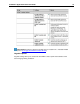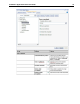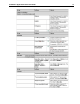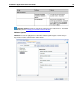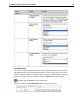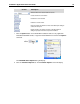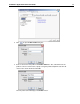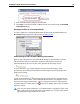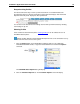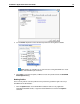User Guide
SYSTRAN 7 Application Packs User Guide 52
5. Enter Translation Option settings for the new profile.
6. Click Apply to save the new profile, or OK to save the new profile and exit the SYSTRAN
Global Options dialog.
Creating a Profile from a Translation Model
To create a profile from a Translation Model select the appropriate Translation Model in the
New Profile dialog during Profile creation (refer to
Creating Profiles).
Understanding Profile-Translation Model Synchronization
When a profile configured from a Translation Model displays as Synchronized, it indicates
that the translation resources (dictionaries, translation memories) that comprise the
Translation Model are the same as when it was generated by the training process.
As such, whenever a user changes translation resources the profile displays as Not
Synchronized, thus indicating that the Hybrid translation engine's behavior might differ from
the time of the training.
A green Synchronization icon displaying alongside a selected resource indicates that the
particular resource is an element of the Translation Model and that it is currently the same as
at the time of the Hybrid engine training. If the user changes the resource's setting however,
its Synchronization icon will change to red to indicate its deviation from the time the Hybrid
engine was trained.
If one resource setting correlating to a Translation Model is changed the status of the
entire profile becomes Not Synchronized and SYSTRAN can no longer certify that the
Hybrid translation engine will perform as trained.