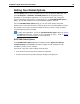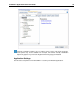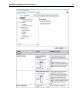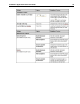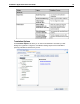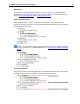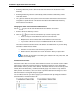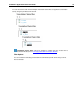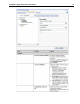User Guide
SYSTRAN 7 Application Packs User Guide 35
Setting Your Global Options
Click the Options button on the SYSTRAN Toolbar, or click the Windows Start button and
select All Programs > SYSTRAN > SYSTRAN Options to set the options for using
SYSTRAN 7 in your Windows applications. You can set your options and manage your
product and language pair licenses in a single dialog box – the SYSTRAN Global Options
dialog – to make them available in all of your installed SYSTRAN 7 products.
From the SYSTRAN Global Options dialog you can also create Profiles, which allow
different users to select their own sets of preferred options for use with SYSTRAN 7 products.
User Profiles can be saved, exported, and imported. When you select a Profile, all options
associated with that Profile are loaded.
In Office 2007 applications, access the SYSTRAN Global Options dialog by clicking
the Options Dialog Box Launcher in the SYSTRAN tab group. Refer to
Setting
Microsoft Office Translation Options for more information.
SYSTRAN Global Options
The SYSTRAN Global Options dialog box includes three tabs: Application Settings,
Translation Options, and Lice n se . The options available on each tab depend on the
SYSTRAN 7 product you have installed.
Each tab has a tree view of option settings in the left panel.
• Each section in the tree view can be collapsed or expanded.
• Select an option in the left panel to display its settings in the right panel.