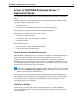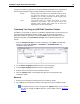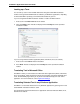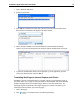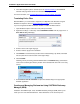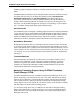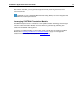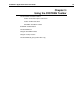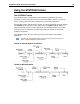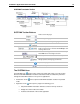User Guide
SYSTRAN 7 Application Packs User Guide 24
SYSTRAN Translation Toolbar
SYSTRAN Toolbar Buttons
Select a source language.
Select a target language.
Reverse the source and target languages.
Translate the text .
In Internet Explorer, Firefox, and the Translation Toolbar:
Enter a term to look up in this field. Click Lookup
to view
meanings for the term.
In Microsoft Office applications: Enter a term to look up.
Press Enter to view meanings for the term.
Select a profile from those available in the dropdown.
Set Application Settings and Translation Options.
Manage product and language pair licenses.
Open the Help system.
Expand or collapse the SYSTRAN Toolbar.
The SYSTRAN Icon
The SYSTRAN icon appears in the system tray (lower right corner of your PC screen)
when the SYSTRAN Translation Toolbar is launched or when a translation is performed
through the SYSTRAN Toolbar in one of your PC applications.
• Double-click on the icon to open the SYSTRAN Translation Toolbar in expanded
mode.
• Right-click on the icon to open a popup menu allowing you to:
• Stop the SYSTRAN Translation Toolbar to conserve memory resources
• Display the current mode of the toolbar
• Translate selected text in the current application