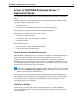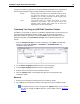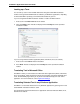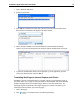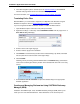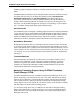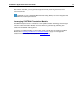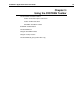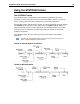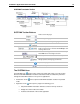User Guide
SYSTRAN 7 Application Packs User Guide 19
3. If the fluid navigation option is activated (refer to
Application Settings) SYSTRAN will
translate each page linked to from the translated Web page.
For more information, see
Translating Web Pages in Internet Explorer and Firefox.
Translating Entire Files
With SYSTRAN 7 you can translate a single file or multiple files and directories using the
Windows File Explorer. Refer to
Using Quick File Translator for more information.
If you are using the SYSTRAN Translation Toolbar or Toolbar for Web browsers:
1. Open Windows Explorer and locate a file (or files) to translate.
2. Right-click the file(s) or a directory. Select SYSTRAN Translate from the popup menu. A
Save File As dialog will display.
3. Select a Source and Target language.
4. Select a Profile to apply for the translation.
5. Click Browse to set the directory location for the translated file(s). By default, translated
files are placed in the same location as the original file(s).
6. Click Translate.
Following a short processing period SYSTRAN offers a Translation dialog at the bottom
of the screen containing the directory location of the translated file and a link to it for easy
access.
7. Select Click to view the translation to open the translated file(s) in the appropriate
Windows application.
Creating and Managing Dictionaries Using SYSTRAN Dictionary
Manager (SDM)
Available in SYSTRAN Expert Tools, SYSTRAN Dictionary Manager (SDM) allows you to
create your own user-defined dictionaries. These dictionaries can be used to improve