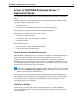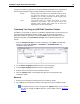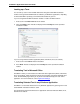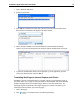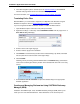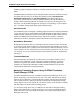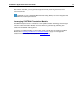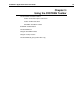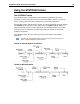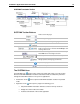User Guide
SYSTRAN 7 Application Packs User Guide 18
1. Open a Windows application.
2. Select text to translate.
3. Press Ctrl+T. A window in the lower right of the PC screen will show translation status.
When the text is translated, it will display in the status window.
4. Click in the status window to view the translated text in the SYSTRAN Translation
Toolbar. The source text will appear in the left panel, with the translated text on the right.
5. To paste the translated text directly into an application, go to the application, place the
cursor at the insertion point, and press Ctrl+V.
Translating Web Pages in Internet Explorer and Firefox
SYSTRAN 7 appears in the Web browser as a toolbar, and lets you translate Web pages as
you browse them. Once a page has been translated, the fluid navigation feature automatically
translates all pages linked to the translated page. When you click one of thes e links, the
linked page appears automatically in the target language you selected. This allows you to
seamlessly browse the Web in your native language.
1. Open a Web page.
2. Click . A translated version of the Web page displays.