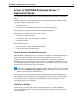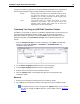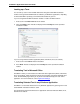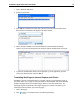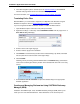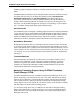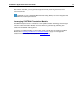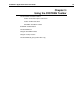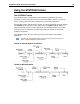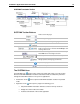User Guide
SYSTRAN 7 Application Packs User Guide 16
Two types of profiles are available for use with SYSTRAN Application Packs, depending on
where seat the translation engines and the translation resources: Remote and Local.
Rem ote
Remote profiles are defined on the SYSTRAN Enterprise Server
and draw from resources on that server.
Such profiles are
available for use by anyone granted the necessary rights to that
installation by the system administrator.
Local
Local profiles reside on a specific client system, as do the
resources for such profiles.
They can only be used on that
particular system, however these profiles can be saved and
exported for use on other client systems.
Translating Text Using the SYSTRAN Translation Toolbar
SYSTRAN 7 can translate any text from any Windows application with a simple cut/copy and
paste through the SYSTRAN Translation Toolbar. Once text has been copied to the
Translation Toolbar (or typed into it), click the Translate button to translate the text and
display the translation. Using Translate as you type, the text will be translated as it is
entered
1. Click the Translation Toolbar icon on the PC desktop, or click Start on the Windows
Taskbar and point to All Programs --> SYSTRAN --> SYSTRAN Toolbar. The
Translation Toolbar appears.
2. Use the Source language dropdown to select a source language.
3. Use the Target language dropdown to select a target language.
4. Enter the text in the left panel of the Translation Toolbar.
5. Click the Translate button. The translated text appears in the right panel of the
Translation Toolbar.
Shortcut
1. Enter text to be translated in the left panel of the Translation Toolbar.
2. Press Ctrl+T. The translated text appears in the right panel of the Translation Toolbar.
The keyboard shortcut can be changed in the Options dialog. Users of Firefox
may want to change the Ctrl+T shortcut to avoid conflicts. Refer to
Application
Settings.