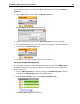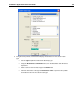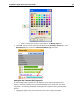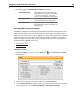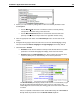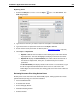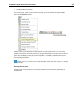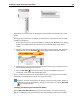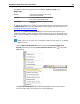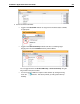User Guide
SYSTRAN 7 Application Packs User Guide 200
Replacing Terms
1. Select the Edit| Re pl ace command or click the Re pl ace button on the Edit Tool bar. The
Find dialog displays.
2. Type the text for the term you want to search for and replace in the Find what field.
3. Type the text that is to replace the search text in the Replace with field.
4. Set the various search parameters as desired (refer to
Searching for Terms, steps 3-6).
5. Click Re place or Replace All.
• Replace substitutes the next instance of the matching input search text with the
input replace text. The result will highlight and display in the Document Viewer.
• Replace All displays the Search Results pane, which contains all instances of
the search text replacement, line-by-line, as determined by the set search
parameters.
The Search Results pane displays results in the manner of a concordance, a type
of index arrangement that illustrates the various uses of a search term. This
method aligns the search results, thus offering great ease in the review of their use
in context.
Reviewing Document Files Using Review Panes
Review panes are the main work areas within STPM projects, offering specific sets of tools
geared towards improving your source file translation.
• Not Found Word Review
• Extracted Term Review
• Source Ambiguity Review
• Alternative Meaning Review
• Sentence Review