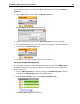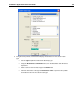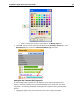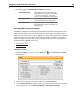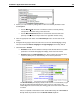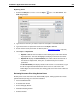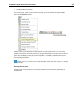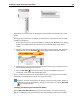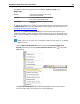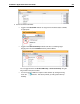User Guide
SYSTRAN 7 Application Packs User Guide 199
4. Narrow your search results by setting either or both of the offered parameters under
Search Options.
• Tick the Match ca se check box to restrict the search to text that precisely
corresponds to the letter casing of the search text.
• Tick the Match whole word check box to restrict the search to terms that
precisely correspond to the input search text, regardless of letter casing.
5. Click the appropriate radio button in the Search Scope area to set the scale for the
search.
6. Designate the language in which the search is to occur in the Search Language, taking
into account that both Source language and Target language are ticked by default.
7. Click Find Ne xt or Find All.
• Find Next reveals the next instance of the input text that matches the set search
parameters. The result will highlight and display in the Document Viewer.
• Find All displays the Search Results pane, which contains all instances of the
search text, line-by-line, as determined by the set search parameters.
The Search Results pane displays results in the manner of a concordance, a type
of index arrangement that illustrates the various uses of a search term. This
method aligns the search results, thus offering great ease in the review of their use
in context.
Also, it is important to note that the search results delivered by the STPM Find tool
directly reflect the parameter set in the Search content dropdown.