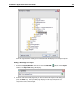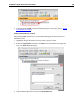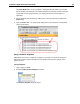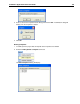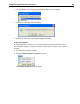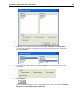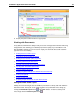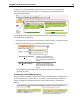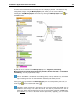User Guide
SYSTRAN 7 Application Packs User Guide 194
formatting characteristics using designated markups offered in the Formatting section
of the Markup Style s pane, however using the Markup Styles pane you can view all
such tags and, as necessary, work within them to affect edits to your target documents.
Turning Markup Styles On/Off
When a markup style is toggled on, the documents in the Document Viewer reflect it by
visually indicating all matching instances for that markup style, according to its set
parameters.
Customizing Markup Styles
Each STPM markup style has a default appearance, whether or not it is toggled on at
startup. These appearance settings are easily modified, though, using the Markup Style
pane.
1. Select the customization button associated with the markup style you wish to modify.
The Customize Markup Style dialog will display.
2. Using the tools provided, make your desired changes to the display characteristics for the
selected markup style.
• Click the color box to the right of Color to select a different color for the markup
style, using the Color palette.
• Click the appropriate radio button to indicate whether you want the color for the
markup style indicated in the text or as a text highlighting.
• In the dialog text field, edit the name of the markup style as necessary. Please
note that the text field provides a preview of your markup style settings prior to
activation.
3. Click OK to activate your new markup style setting.
Creating Markup Style Profiles
At startup the STPM Markup Styles pane presents its Default profile, and at your discretion
you can toggle on/off any of the markup styles therein, as well as change the way in which
they display in your Project documents. Rather than changing the Default profile, however,