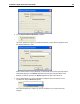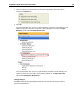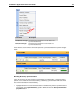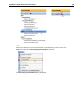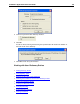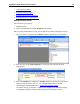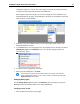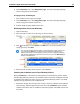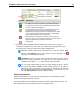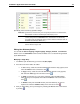User Guide
SYSTRAN 7 Application Packs User Guide 114
Specifically, there are three (3) possible settings:
Confirmed:
good entries; entries that are given the highest precedence in translation tasks;
default status of entries made directly to a dictionary by a user
Candidate:
entries whose status remains under consideration; used in translation tasks but at
a lower priority level than Confirmed entries; default status of automatically-
generated entries (via SYSTRAN Training Server’s Resource Extraction task, via
SYSTRAN Customization Wizard, etc.)
Disabled: bad entries; entries that are deemed incorrect for the dictio
nary and any translation
tasks for which it may be used
Editing User Dictionary Entries
You can edit the Source language, Target language, Category, Domain, and Comment
fields in a UD. The Confidence column cannot be edited, as it is a measurement generated
by the SDM software.
Modifying a Single Entry
1. Use SDM to open the dictionary you want to edit (File, Open).
2. Place the cursor in the field to be edited.
• To cut an entry, select the cell in the SDM window where the entry appears, then
select the Edit| Cu t menu command or click
.
• To copy an entry, select the cell in the SDM window where the entry appears,
then select the Edi t| Copy menu command or click .
• To paste an entry that you cut or copied, select the cell in the SDM window
where the entry is to be pasted, then select the Edit|Paste menu command or
click .
• To delete an entry from the SDM window, press the Delete key on your PC
keyboard, or select the Edit|Delete Entry menu command or click .
3. After you finish editing, save your changes by selecting the File|Save menu command or
by clicking .