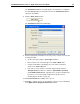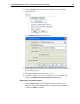User Guide
SYSTRAN Enterprise Server 6 - Application Packs User Guide 48
The Translation Services screen will display. Note that prior to configuring
the SYSTRAN Enterprise Server 6 Client license the Translation Services
option was unavailable.
8. Click the Add a Service button.
The Translation Service dialog will display.
9. Enter the appropriate information for the new service's remote connection into
the fields provided.
Set the server type using the Server Type dropdown.
Enter a name for the new match type in the Service Name field.
Using the web address following by /ws for the remote Translation
Service in the Service Url field.
If the remote server requires a username and password, untick the
Anonymous User checkbox to enable the Sign In Name, Password,
and Confirm Password fields. Typically, these security credentials must
be in place for users tasked with creating remote profiles (refer to
Creating Remote Profiles on page 35).
10. Click Test Connection to validate service access.
11. Click OK to complete service set up. Indication of the new service will display
in the Application Settings|Translation Services tab.