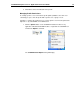User Guide
SYSTRAN Enterprise Server 6 - Application Packs User Guide 45
Configuration
SYSTRAN Enterprise Server 6 - Application Packs offer an intuitive user interface to
perform installation. Once installed, adjustments are made to the installation in the
same manner as for SYSTRAN Desktop Products, the steps for which are detailed in
Adjusting Your SYSTRAN Installation in the SYSTRAN 6 Desktop User Guide.
Product deployment
Silent Installation
Based on a mechanism developed by Macrovision (http://helpnet.installshield.com),
silent installation involves the creation and use of a response file. This response file
corresponds to the record of the user installation, and can be edited as necessary.
The szName and szSerial values can be modified to take into consideration the user
name and the Product Serial Number.
A silent installation is possible using the /s option in conjunction with the response file
(i.e., setup.exe /s /f1"absolute_path/to/YOUR_SETUP.ISS"). It is also
possible using the /r command line option on the setup executable, which will record all
installation choices in Setup.iss, and then place the file in the following Windows
directory:
setup.exe /r /f1"absolute_path/to/YOUR_SETUP.ISS"
Software Manager Deactivation
Software Manager is a tool that SYSTRAN offers that allows for ease of
communication with end-users and to provide product upgrades. And it can be used to
update local SYSTRAN installations as well.
Software Manager should not be enabled for end-users in cases where administrators
need to monitor and control the SYSTRAN product version that is installed on each
end-user system. To affect such control, the following parameters must be set at
installation: NOFLEXNET=1 and DWUSMANAGER=0.
.\Setup.exe /v”NOFLEXNET=1 DWUSMANAGER=0”
Setting Up, Updating, and Removing Translation Services
Installation follows regular installation procedure, using your serial number for Client
Application Packs. If you are upgrading to a client-server product, follow the procedure
described in Adding a License in the SYSTRAN 6 Desktop User Guide.
Once installation is complete, you must next set up Translations Services. Please refer
to Setting Up a Translation Service, following.
Setting Up a Translation Service
Prior to accessing remote dictionaries SYSTRAN installations must first be configured
with a SYSTRAN Enterprise Server 6 Client license.