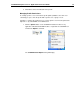User Guide
SYSTRAN Enterprise Server 6 - Application Packs User Guide 42
A silent installation is possible using the /s option in conjunction with the response file
(i.e., setup.exe /s /f1"absolute_path/to/YOUR_SETUP.ISS"). It is also
possible using the /r command line option on the setup executable, which will record all
installation choices in Setup.iss, and then place the file in the following Windows
directory:
setup.exe /r /f1"absolute_path/to/YOUR_SETUP.ISS"
Software Manager Deactivation
Software Manager is a tool that SYSTRAN offers that allows for ease of
communication with end-users and to provide product upgrades. And it can be used to
update local SYSTRAN installations as well.
Software Manager should not be enabled for end-users in cases where administrators
need to monitor and control the SYSTRAN product version that is installed on each
end-user system. To affect such control, the following parameters must be set at
installation: NOFLEXNET=1 and DWUSMANAGER=0.
.\Setup.exe /v”NOFLEXNET=1 DWUSMANAGER=0”
Setting Up, Updating, and Removing Translation Services on page 44).
Please note that the language pairs available when translating are determined by the
desktop product installation or the configuration of the SYSTRAN server, depending on
whether you are working in local or remote mode. As such, translations made locally
with a server language pair (or vice-versa) will result in an error message.
1. Click the Options button on the SYSTRAN Translation Toolbar or any
application-embedded SYSTRAN Toolbar, or right-click the SYSTRAN Icon
and click the Options command.
The SYSTRAN Global Options dialog will display, showing the Application
Settings tab by default.