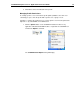User Guide
SYSTRAN Enterprise Server 6 - Application Packs User Guide 41
5. Configure the permissions for the profile as appropriate.
Tick the Public checkbox if the profile is to be generally available.
Use the Add user and Add group buttons to configure a specific
audience for the profile. The members of this audience will display in
the Users and Groups box.
Using the provided checkboxes, set permission levels for the profile
audience: Use, Read, Write, Set Permission.
To delete a user or group from the profile audience, tick the checkbox
alongside the name and click Remove.
6. Click OK.
Toggling between Local and Remote Mode
Users who have an installed SYSTRAN 6 Desktop Product combined with an
Application Packs application can toggle between the two modes via the SYSTRAN
Global Options dialog. Consequently, users can either work online and be connected
to SYSTRAN Enterprise Server 6 or work offline.
The offline/online working mode is defined by the use of a
Remote profiles require the definition of a Translation Service
server 6 (refer to Product deployment
Silent Installation
Based on a mechanism developed by Macrovision (http://helpnet.installshield.com),
silent installation involves the creation and use of a response file. This response file
corresponds to the record of the user installation, and can be edited as necessary.
The szName and szSerial values can be modified to take into consideration the user
name and the Product Serial Number.