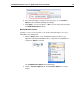User Guide
SYSTRAN Enterprise Server 6 - Application Packs User Guide 33
Understanding Global Options
SYSTRAN Enterprise Server 6 allows users to set options with the SYSTRAN Global
Options dialog box as in the SYSTRAN 6 Desktop Products.
The SYSTRAN Global Options dialog box includes three tabs: Application Settings,
Translation Options, and License. Option settings are defined with the user profiles
and are described in Setting Your Global Options in the SYSTRAN 6 Desktop User
Guide.
By default, translations are performed on SYSTRAN
Enterprise Server 6 (refer to Product deployment
Silent Installation
Based on a mechanism developed by Macrovision (http://helpnet.installshield.com),
silent installation involves the creation and use of a response file. This response file
corresponds to the record of the user installation, and can be edited as necessary.
The szName and szSerial values can be modified to take into consideration the user
name and the Product Serial Number.
A silent installation is possible using the /s option in conjunction with the response file
(i.e., setup.exe /s /f1"absolute_path/to/YOUR_SETUP.ISS"). It is also
possible using the /r command line option on the setup executable, which will record all
installation choices in Setup.iss, and then place the file in the following Windows
directory:
setup.exe /r /f1"absolute_path/to/YOUR_SETUP.ISS"
Software Manager Deactivation
Software Manager is a tool that SYSTRAN offers that allows for ease of
communication with end-users and to provide product upgrades. And it can be used to
update local SYSTRAN installations as well.
Software Manager should not be enabled for end-users in cases where administrators
need to monitor and control the SYSTRAN product version that is installed on each
end-user system. To affect such control, the following parameters must be set at
installation: NOFLEXNET=1 and DWUSMANAGER=0.
.\Setup.exe /v”NOFLEXNET=1 DWUSMANAGER=0”
Setting Up, Updating, and Removing Translation Services on page 44). Translation
profiles are stored on the server and can be shared by multiple users (refer to
Selecting Remote Profiles on page 33)
With access to the local translation mode option (refer to your license), it is possible to
work offline (translations are performed locally). This mode is activated by the selection
of a local profile (refer to Toggling between Local and Remote Mode on page 40).
The SYSTRAN Global Options dialog box is available within both User Tools and
Expert Tools.