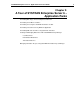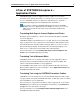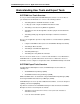User Guide
SYSTRAN Enterprise Server 6 - Application Packs User Guide 9
A Tour of SYSTRAN Enterprise 6 –
Application Packs
SYSTRAN Enterprise Server 6 – Application Packs enables users to perform
translations and to manage dictionaries on a remote server. Users can also include
access to SYSTRAN and Larousse dictionaries and allow the use of general or
specialized terminologies (such as Computer Science, Automotive…).
It is possible to combine a SYSTRAN 6 Desktop Product and a SYSTRAN
Enterprise Server 6 – Application Packs installation. In such a case, users can
switch from a local mode and remote mode for translation and dictionary
management.
Translating Web Pages in Internet Explorer and Firefox
Web pages in Internet Explorer or Firefox can be translated through the SYSTRAN
User Tools application.
SYSTRAN 6 displays in the Web browser as a toolbar, and lets users translate Web
pages as they browse. Once a page has been translated, the fluid navigation feature
automatically translates all pages linked to that page. When users click one of these
links, the linked page displays automatically in the selected target language. This
allows users to seamlessly browse the Web in their native language.
For more information, refer to Translating Web Pages in Internet Explorer and
Firefox in the SYSTRAN 6 Desktop User Guide.
Translating Text in Microsoft Office
SYSTRAN 6 allows users to translate text in Microsoft Office applications (Word,
PowerPoint, Excel, and Outlook) while preserving the document formatting. This
feature is included in SYSTRAN User Tools application.
The SYSTRAN Toolbar allows users to perform translations directly from each any
Microsoft Office application. For more information, refer to Application Settings in the
SYSTRAN 6 Desktop User Guide.
Translating Text using the SYSTRAN Translation Toolbar
SYSTRAN 6 users can translate any text from any Windows application with a simple
cut/copy and paste through the SYSTRAN Translation Toolbar. This feature is included
in the SYSTRAN User Tools applications.
Once text has been copied to the Translation Toolbar (or typed into it), users click the
Translate button to translate the text and display the translation. Using Translate as
you type, the text is translated as users type.
For more information, refer to Translating in Other Windows Applications in the
SYSTRAN 6 Desktop User Guide.