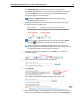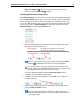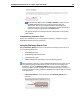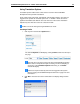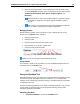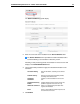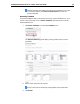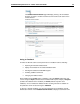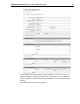User Guide
SYSTRAN Enterprise Server 6 – Online Tools User Guide 24
The Submit Feedback page will display.
2. Enter the source text for the feedback into the Source Sentence field.
The Source Sentence field is pre-filled if the Submit Feedback tool is
launched following a text translation or dictionary search.
Following a short processing period, the translation for the source text will
display in the Translated Sentences field.
3. Use the other fields provided to supply more detailed information for the
translation.
Translation Rating
Rate the translation, according to the offered
scale
Problem Severity
Rank the severity of the translation problem,
according to the offered scale
Suggested
Translation
Propose a correct translation for the source
text
Suggested Dictionary
Entries
Propose dictionary entries for the source text;
possible to propose more than one entry
Additional Comments
Share any supplementary information with
regard to the feedback
Email
Enter an email address to which responses to
the comment can be sent.
4. Click Submit.