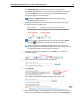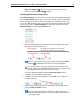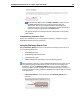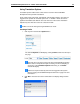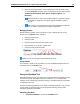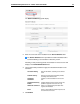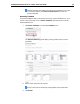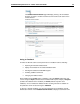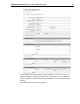User Guide
SYSTRAN Enterprise Server 6 – Online Tools User Guide 18
The RSS Translation tool will display for users who are signed into
SYSTRAN Enterprise Server 6. Users not already signed into the system will
next see the Sign In screen. Refer to Logging Into SYSTRAN Enterprise
Server 6 on page 9 for more information.
By default, the RSS Translation tool requires that users sign into
SYSTRAN Enterprise Server 6.
2. Use the provided dropdowns to select the Source language pair and Target
language pair for the translation task.
Source language
The language of the original text, prior to translation.
Target language
The language into which the source text is translated.
Users can easily toggle their language selections by clicking the Switch
hotbutton , located between the Source and Target dropdowns.
To ensure dropdown functionality, JavaScript must be activated in the
browser employed for SYSTRAN Enterprise Server 6 use. Please consult
the appropriate browser help resources, as necessary.
3. If available, use the provided dropdown to set a Profile (a set collection of
Translation Options).
4. Type or paste a source feed URL into the provided field.
5. Click Generate.
The custom-generated feed will display directly below the URL field.
6. Click the feed to display it in translated form in your default browser, copy it for
use with your preferred RSS reader application using the provided Copy feed