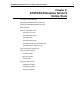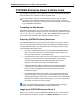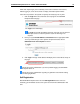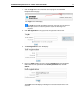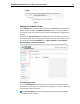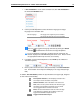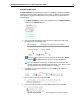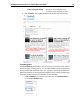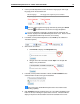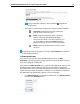User Guide
SYSTRAN Enterprise Server 6 – Online Tools User Guide 16
2. Use the provided dropdowns to select the Source language pair and Target
language pair for the translation task.
Source language
The language of the original text, prior to translation.
Target language
The language into which the source text is translated.
Users can easily toggle their language selections by clicking the Switch
hotbutton , located between the Source and Target dropdowns.
To ensure dropdown functionality, JavaScript must be activated in the
browser employed for SYSTRAN Enterprise Server 6 use. Please consult
the appropriate browser help resources, as necessary.
3. If available, use the provided dropdown to set a Profile (a set collection of
Translation Options).
4. Select the file to translate.
a. Click Browse to display the File Upload dialog.
b. Navigate to the file to translate and click Open. The file path will
display in the provided field.
5. If desired, tick the provided checkbox to direct the File Translation tool to
email translation results to the login email address.
Users must login to SYSTRAN Enterprise Server 6 to enable results
emailing capability.
6. Click Translate to initiate translation of the file. An indicator will display at the
bottom of the tool, indicating the upload status of the file. Indicators will also
display for all previous file translations that remain available on the server.