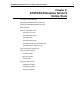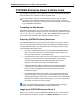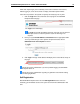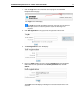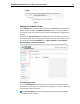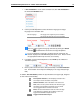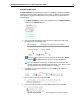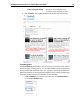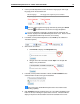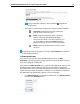User Guide
SYSTRAN Enterprise Server 6 – Online Tools User Guide 13
1. If Text Translation is not the active translation tool, click Text Translation in
the left-hand Translation menu.
2. Use the provided dropdowns to select the Source language and Target
language for the translation task.
Source language
The language of the original text, prior to translation.
Target language
The language into which the source text is translated.
Users can easily toggle their language selections by clicking the Switch
hotbutton , located between the Source and Target dropdowns.
To ensure dropdown functionality, JavaScript must be activated in the
browser employed for SYSTRAN Enterprise Server 6 use. Please consult
the appropriate browser help resources, as necessary.
3. If available, use the provided dropdown to set a Profile (a set collection of
Translation Options).
4. Enter or paste text into the Source field (the left field) of the Text Translation
tool. The translation for the input text will display in the Target field (the right
field).
In addition, Text Translation provides five (5) hotbuttons at the upper right, designed
to offer enhanced functionality.
Insert special characters; click to display a selection menu
of non-alpha-numeric characters and symbols
Refresh translation; force retranslation of the source text
Print; click to reveal a preview window, from which the page
orientation of the translation results that are to be printed
can be toggled between horizontal and vertical
Email; click to send translation results via email to the login
email address; the hotbutton will not display to users not
logged into SYSTRAN Enterprise Server 6
Toggle horizontal/vertical layout