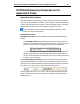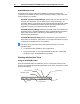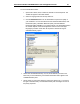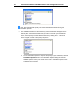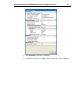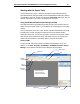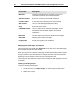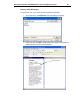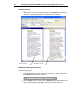User Guide
26 User Interface Guide: SYSTRAN Online Tools and Application Packs
Using the SYSTRAN Clipboard Taskbar
SYSTRAN Clipboard Taskbar (SCT) lets you translate text from almost any Windows–
based application by cutting or copying it to the Windows clipboard. SCT automatically
translates the clipboard text, which you can then paste into your application.
1. Open a file in any Windows-based program.
2. Click on the SYSTRAN Clipboard Taskbar desktop icon or go to Start,
Programs, SYSTRAN program group, and then click on SYSTRAN
Clipboard Taskbar.
3. Highlight the text that you want to translate.
4. Copy the text to the Windows clipboard.
5. Select the source and target languages on the SYSTRAN Clipboard Taskbar.
6. Click the Dictionaries button to use dictionaries to improve your translation.
7. To use Translation Options to improve your translation, click the Translation
Options button.
8. Click Translate on the SYSTRAN Clipboard Taskbar.
This step is not necessary if you have set the Active Clipboard to Yes in the
Clipboard Translation Options panel:
9. The progress bar on the right side of the Taskbar indicates the status of the
translation. When the translation is done, paste the translated text into your
target application.
To paste translated text into an application other than the one you copied it
from – such as copying text from a Web browser, translating the text, and
pasting it into a text editor – you may need to enable Cross-Application
Support in the Clipboard Translation Options panel:
Help
User Dictionaries
Translation Options
Source
Language
Target
Language
Clipboard Translator
Options
Translate
Exit