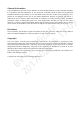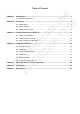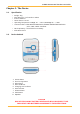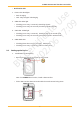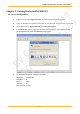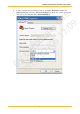User's Manual
Table Of Contents
- Chapter 1. Introduction
- Chapter 2. The Device
- Chapter 3. Getting Started with CAREU P2
- Chapter 4. Using the CAREU P2
- AT$SGF Self Geo-fence alert settings
- AT$SGFEN Self Geo-fence alert enable
- AT$PDSR Position and device status reporting settings
- AT$DOWN Man Down Detection settings
- AT$DOWNEN Man Down alert enable
- AT$SOS SOS Tracking Report Configuration
- AT$BLEEN BLE alert enable
- Chapter 5. About Systems & Technology Corp.
- Chapter 6. Declaration
- Chapter 7. Regulations

CAREU P2 Personal Tracker User Guide
6
Chapter 3. Getting Started with CAREU P2
3.1 Device Configuration
1. In Windows OS, open HyperTerminal, or similar terminal console program.
2. If you are prompted to input the information of your location, complete them to proceed.
3. On the File menu of HyperTerminal, click New Connection.
4. In the Name box, type a name that describes the connection. In the Icon box, click
an appropriate icon. Press the OK button to proceed.
5. For Com port properties, configure as follows:
Baud Rate --> 115200 bps
Data Bits --> 8
Parity --> None
Stop Bits --> 1
Flow Control --> None
BV Certificate Use
2017/02/06 17:09