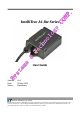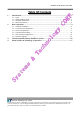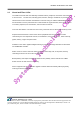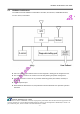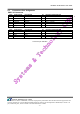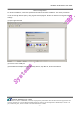IntelliTrac A1-lite Series User Guide Version: Date: Status: V0.1 26 May 2010 Preliminary Systems & Technology Corp. © 2010 This document contains confidential, restricted, and proprietary information. The document has been prepared for the exclusive internal use of certain designated S&T employees and may not be duplicated or distributed, in whole or in part, without the prior, written consent of an authorized officer of S&T.
General notes With respect to any damages arising in operation with the described product or this document, S&T shall be liable according to the General Conditions on which the delivery of the described product and this document are based. This product is not intended for use in life support appliances, devices or systems where a malfunction of the product can reasonably be expected to result in personal injury.
IntelliTrac A1-lite Series User Guide Table Of Contents 1. Introduction.............................................................................................................................1 1.1 1.2 1.3 1.4 2. Basic Operations .....................................................................................................................4 2.1 2.2 2.3 2.4 2.5 2.6 3. 4. Scope .....................................................................................................................
IntelliTrac A1-lite Series User Guide 1.Introduction Thank you for your purchasing IntelliTrac A1-lite GPS Vehicle Tracking device. The benefits are: Improve Safety Ensure Security Good efficiency on Fleet management and Dispatch solution Asset and resource management Economic operation and improving productivity Keep the Journey record for future analysis or accident report Where is the Car? When it will arrive? What is its speed now? 1.
IntelliTrac A1-lite Series User Guide 1.2 About IntelliTrac A1-lite The IntelliTrac A1-lite GPS Unit wirelessly transmits location, peripheral, and vehicle control data to a control center. Location data, including speed, direction, mileage, and altitude, is provided by an onboard GPS receiver. Wireless transmission is achieved using an onboard GSM/GPRS module.
IntelliTrac A1-lite Series User Guide 1.3 Hardware Architecture The IntelliTrac A1-lite hardware includes Micro-controller, GPS receiver, GSM/GPRS modem, G-Force sensor, I/Os interfac. . User can use PC HyperTerminal connect to the Diagnostic / setting port to configure the AVL. The G-Sensor is used for car accident. Car tow-away warning and power management. GPIO can be used to connect to any customer monitoring points (door switch, anti-thief) or Actuators. RS232 Expansion port .
IntelliTrac A1-lite Series User Guide 1.4 Related Documents [1] IntelliTrac A Series Protocol Document Basic Operations 1.5 Hardware Installation (1) SIM Card Installation Press yellow button to eject the SIM card holder. Put the SIM card on the SIM card holder. Insert the SIM card holder to the device correctly. Systems & Technology Corp. © 2010 This document contains confidential, restricted, and proprietary information.
IntelliTrac A1-lite Series User Guide (2) GPS Antenna Installation Connect the GPS antenna to the right-down corner SMA connector. Recommended mating torque for the SMA connector is 7-10 inch pounds (80-110 N.cm). (3) Power,RS-232 and I/O Cable Installation Connect 4-wires power cable to the device, The D-SUB can be connected to the COM port of PC. Connect 8-wires cable to the device. And plug on a DC power supply (8~30V) and I/O. Systems & Technology Corp.
IntelliTrac A1-lite Series User Guide 1.6 Connectors Pins Assignment PWR / IO Connector Pin# 1 2 3 4 5 6 Signal Name DC IN GND Ignition Output1 Input1 Output2 Description Red Black Brown Orange Yellow Green IO I - I O I O Description Blue Purple Gray White IO O O I - Electrical Characteristic VI = DC8 to 30V, Inormal = 70mA @12V VIHmin = 30V, VILmax = 6.8V(High Active) Imax = 300mA VIHmax = 30V, VILmax = 0.
IntelliTrac A1-lite Series User Guide Device Configurations For the first installation, some basic parameters should be set before installation. The device parameters can be set through RS-232 port by using HyperTerminal program. Please see below for the HyperTerminal settings: (1) Open HyperTerminal (2) Choose correct COM port (3) Baud Rate 57600bps, Data Bits 8, Parity None, Stop Bits 1, Flow Control None Systems & Technology Corp.
IntelliTrac A1-lite Series User Guide (4) Choose [File] [Properties] and click [ASCII Setup…] (5) Checked below ASCII Sending options Systems & Technology Corp. © 2010 This document contains confidential, restricted, and proprietary information. The document has been prepared for the exclusive internal use of certain designated S&T employees and may not be duplicated or distributed, in whole or in part, without the prior, written consent of an authorized officer of S&T.
IntelliTrac A1-lite Series User Guide (4) Connect D-Sub connector to your PC and power on the device. The device startup message will be shown on the HyperTerminal. Systems & Technology Corp. © 2010 This document contains confidential, restricted, and proprietary information. The document has been prepared for the exclusive internal use of certain designated S&T employees and may not be duplicated or distributed, in whole or in part, without the prior, written consent of an authorized officer of S&T.
IntelliTrac A1-lite Series User Guide (5) Type ATI command and press [Enter] key, the hardware and firmware version will be shown on the HyperTerminal. If the HyperTerminal is shown like below, that means connection between the device and PC is working properly. It is ready to send all configuration commands from now on. Systems & Technology Corp. © 2010 This document contains confidential, restricted, and proprietary information.
IntelliTrac A1-lite Series User Guide Communication Settings There are two communication modes for the IntelliTrac A series device to communicate to the control center. One is SMS, and the other is GPRS (TCP/UDP). The device should be set communication parameters before install the device to vehicle. (1) SMS Configuration Setting SMS control center phone number or short code by using AT$SMSDST command.
IntelliTrac A1-lite Series User Guide (2) GPRS Configuration Setting GPRS server using the following commands: AT$APN=internet,username,password (APN=internet, Username=username, Password=password) OK AT$HOSTS=1,60.148.19.10 (Server IP address = 60.148.19.
IntelliTrac A1-lite Series User Guide GPS Tracking Configurations After the device communication settings are done. The remote GPS tracking function can be performed. The GPS tracking function can be set by using AT$PDSR command. For example, AT$PDSR=1,30,0,2,0,0,1,1 (Tracking through GPRS by time interval 30 seconds) OK For the simply testing GPRS, open the TCP Server A-Series software which is provided by S&T. It is a simple server software that can wait for device connection and data.
IntelliTrac A1-lite Series User Guide For advanced testing, open the IntelliTrac Tracer software and set communication port properly. The device will start to connect to the Tracer software and report GPS tracking locations. Systems & Technology Corp. © 2010 This document contains confidential, restricted, and proprietary information.
IntelliTrac A1-lite Series User Guide Firmware Upgrade The IntelliTrac A Series device firmware is updated through the serial interface. The firmware update of the device can be performed with the IntelliTrac A series firmware loader tool provided by S&T. It runs on Windows based PCs. Please see the following step-by-step upgrade procedure. (1) Connect the RS232 cable between device an PC. (2) Turn on the device. (3) Run AseriesLoader.exe, the following window is displayed.
IntelliTrac A1-lite Series User Guide 2.
IntelliTrac A1-lite Series User Guide 3. About Systems & Technology Corporation IntelliTrac A-Series AVL device is produced by Systems & Technology Corporation. The company is a key developer and supplier of advanced systems in the Automatic Vehicle Location (AVL), Digital Map and Car Navigation Systems. If you need information on other maps solutions or products, please contact us at the phone and fax numbers listed below, or visit our web sites. Contact Information for System & Technology Corp.