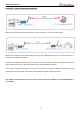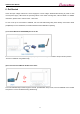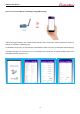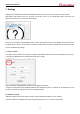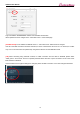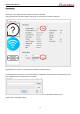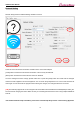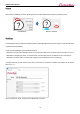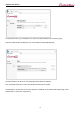sWiFi_all_UserManual_Eng_DM v1.1.1
sWiFi/all User Manual
13
7. Settings
Apply power to sWiFi/all and press the RST(Reset) switch for less than 3 seconds to operate in setup mode.
RDY(Yellow) LED flashes every 0.4 seconds at this time. Then run the sWiFiConfig utility and launch the
sWiFi>Connect menu on the top menu bar as below.
There are two methods to setup sWiFi/all. One is “Serial” method that connects to the RS232 serial communication
port(COM port) on the PC, and the other is “Network” method that connects the sWiFi/all with PC WiFi and access
to the IP of sWiFi/all for settings.
1) “Serial” method
The “Serial” method, which is the setup by connecting to the RS232 serial communication port(COM port) on the PC,
connects with sWiFi/all with the corresponding serial port on utility.
Login with ID/PW: sWiFi/99999999. Please note that sWiFi is lowercase.
*If setup is required while using sWiFi/all as RS422 and RS485 ports, there is a method to use RS232 port on the
PC and to set them as “Network” access in the description below.
2) “Network” method
“Network” method is the second method, which connects sWiFi/all and WiFi on PC for settings.
Connects wirelessly to sWiFi/all and access using sWiFi/all’s IP 10.10.1.1 and port number 4000.