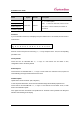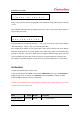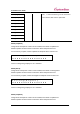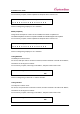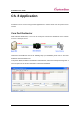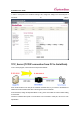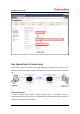User Manual
SerialGate User Guide
72
F i r m w a r e N a m e
s g 1 1 6 1 – f s – 1 0 a . b i n
Using ‘>>’ key, move the cursor to the string that a user would like to modify and change the value with
‘<<’ key.
After registration of firmware name is complete, press ‘Enter’. Then, a user can input the IP address of
a PC that has TFTP server.
T F T P I P A d d r e s s
1 9 2 . 1 6 8 . 0 0 0 . 0 3 9
Default IP address is 192.168.0.39, and using ‘>>’ key, a user can move the cursor to the IP address
value to be changed. Using ‘<<’ key, a user can change the value.
After changing the IP address, if a user selects ‘Enter’, device server connects to the TFTP address,
downloads the firmware file, and starts updating. If the update fails, it prints out ‘Download Failed’
message. In this case, a user has to make sure if the registered firmware image’s name and TFTP
server’s IP address are correct. Also, check if TFTP server is running and there is a firmware in PC.
If the update is successfully complete, reset the device server power and operate it in a new firmware.
Verification
It verifies each interface HW of a device server.
In order to select System, press ‘ESC’ on the panel until ‘Main Menu’ comes up, and if ‘Main Manu’ is
displayed, press ‘<<’ or ‘>>’ until you see ‘Verification’. Then, press ‘Enter’ to change the details.
At anytime ‘ESC’ is selected, it moves to the top menu.
(*) When a user performs this test, all the program running in a device server stops. So, a user must
restart the device server after the test.
Menu Option Default Description
RS232(Loopback) Cancel Yes Cancel <<, >> : Select option.