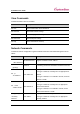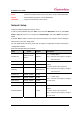User Manual
SerialGate User Guide
67
Ch. 7 Configuration via LCD
This feature is only for SerialGate-1160 model. A user of SerialGate-1010/1020/1040/1080 does not
need to read this chapter.
Through the LCD on the front panel, a user is able to test operation of each interface and configuration.
By default, the LCD displays communication status of each port, and by operating the keys next to the
LCD, the interface can be tested.
LCD and Key Operation
Port Status
---------------
ESC Enter
Graphic LCD is 16 Character * 2 Line, and four keys are to configure the operating environment.
The function of each key is as follows.
Key Function 1 Function 2
ESC
Go to the top menu.
Enter
Select the current value, and then go to the next menu
Previous menu/item
If the variable is numeric, it increases the value
Ex.) 192.168.0.111 192.168.1.111
Next menu/item
If the variable is numeric, move to the next space
Ex.) 192.168.0.111 192.168.0.111
Main Menu
Default screen of graphic LCD displays the status of each port.
Press ESC to go back to the main menu screen.
Main menu items are as follows.
Network Setup : Change the network configuration of device server.
Port Setup : Change the operating environment setting for each port.